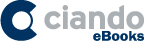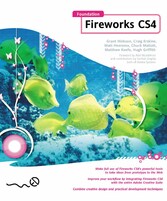Search and Find
Service
Title Page
1
Copyright Page
2
CONTENTS AT A GLANCE
3
Table of Contents
5
FOREWORD
13
ABOUT THE AUTHORS
14
ABOUT THE TECHNICAL REVIEWER
16
ABOUT THE COVER IMAGE DESIGNER
17
LAYOUT CONVENTIONS
18
Part 1 LEARNING FIREWORKS
19
Chapter 1 WELCOME TO FIREWORKS
21
Fireworks as a web design tool
22
Fireworks as a design and illustration tool
24
Fireworks as a prototyping tool
26
Fireworks and the Creative Suite
28
Photoshop support
29
Illustrator support
30
Flash support
31
Summary
33
Chapter 2 FIREWORKS AND CS4 INTEGRATION
35
What is integration?
35
How integration helps
36
Integration within the Creative Suite
36
Integration with Photoshop
37
Importing a Photoshop file
37
Pixel Dimensions
38
Layer Comp
38
Opening a Photoshop file
39
Photoshop Live Effects
40
Working with shapes from Photoshop
42
Importing a PNG into Photoshop
42
Saving as PSD
43
Integration with Illustrator
44
Opening an Illustrator file
44
Scale
45
Width and Height
45
Resolution
45
Anti-Alias
45
File Conversion
45
Render as images
45
Importing an Illustrator (AI) file
46
Integration with Flash
46
Import as a single flattened bitmap
47
Import
47
Into
47
Objects
47
Text
47
Summary
47
Chapter 3 WORKING WITH BITMAPS
49
Bitmap layers
50
Bitmap tools
50
Selection tools
51
Common selection techniques
52
Shift key
52
Alt key
52
Arrow tool and arrow keys
52
Live marquee option
52
Marquee tool
52
Lasso tool
53
Magic Wand tool
54
Converting selections to paths and vice versa
55
Drawing tools
56
Pencil tool
56
Brush tool
57
Eraser tool
59
Image adjustment/effects tools
59
Blur and Sharpen tools
59
Dodge and Burn tools
60
Smudge tool
62
Additional retouching tools
62
Rubber Stamp tool
62
Replace Color tool
63
Red Eye Removal tool
64
Summary
65
Chapter 4 WORKING WITH VECTORS
67
Using the Vector tools
68
Line tool
68
Pen tool
69
Vector Path tool
70
Rectangle tool
71
Text tool
72
Freeform and Reshape Area tools
73
Knife tool
74
Using the Paths panel
74
Combining paths
76
Altering paths
79
Selecting points on a line or path
85
Editing points
86
Summary
91
Chapter 5 EXPORTING FROM FIREWORKS TO THE WEB
93
File optimization: The tools
93
Slice tool
94
Hotspot tool
94
Image optimization
95
Choosing the right file type
96
Compression and color settings
97
Palette index
98
Loss
98
Matte
98
Colors
99
The color table
99
Dither
99
Transparency
99
JPEG compression options
100
Quality
100
Selective quality
100
Smoothing and sharpening
101
Side-by-side comparison
102
Using the Export command
103
The Export dialog
103
Exporting to Adobe PDF
104
Images only
105
Selected Slices Only
107
Include Areas without slices
107
Current State Only
107
Current Page Only
107
Dreamweaver Library (.lbi)
107
HTML and ImagesCSS and Images (.htm)Director (.htm)
107
Using the Export Wizard
109
The Preview window
112
Summary
114
Part 2 USING FIREWORKS
115
Chapter 6 CREATING VISUAL EFFECTS
117
Building blocks
118
Gradient fills
118
Selecting a gradient type
118
Editing gradient nodes
118
Adjusting the gradient direction
119
Advanced gradient editing
120
Texture fills
121
Blend modes
122
Filters
123
Why use filters?
123
Applying filters
123
Styles
125
Creating popular effects
126
Creating glass buttons
126
Creating reflections
129
Creating web headers
131
Finding the right color palette
132
Creating the thick diagonal background texture
132
Defining the container rectangle
132
Defining the primary rectangle
133
Adding texture to the primary rectangle
133
Adding a highlight border
134
Adding text elements
135
Adding foreground glass
137
Adding “magic”
137
Summary
143
Chapter 7 THE INS AND OUTS OF ANIMATION
145
The States panel
145
Quick onion skinning
146
State position and name
146
State delay
146
Quick glance
146
Onion skinning options
147
GIF animation looping
147
Distribute to states
148
New/Duplicate state
148
Delete state
148
Building an animation
148
Manipulating objects
150
Fading around the circle
150
Creating the animation frames
151
Previewing the results
152
Morphing an animation
152
Preparing the document
152
Making some shapes
153
Applying a morph effect
153
Separating the groups
153
Creating the animation states
154
Duplicating and reversing states
154
Exporting animations for the Web
155
GIF animations
155
Flash (SWF) animations
156
Summary
157
Chapter 8 SKINNING FLEX COMPONENTSWITH FIREWORKS
159
Creating a new Flex skin in Fireworks
160
Reskinning the button
162
Exporting the skin
163
Importing the skin in Flex
164
Creating a new Flex project
164
Adding a Button component
165
Importing the skin images
165
Modifying the nine- slice scaling
168
Summary
169
Chapter 9 CREATING ADOBE AIR PROTOTYPES
171
Designing the master page
173
Defining the background
173
Defining the content container
174
Adding the tabs
174
Adding the application title
176
Designing the information page
176
Designing the gallery page
177
Creating the thumbnail symbol
177
Building the portfolio detail pages
179
Duplicating the pages and finalizing page names
180
Adding hotspots and interaction
181
Global navigation
181
Creating the hotspots
181
Adding interactivity
181
Defining links on the gallery page
182
Creating the Adobe AIR package
182
Packaging content
184
Creating a digital signature
184
Previewing the AIR file
187
Creating and installing the AIR file
187
Summary
188
Chapter 10 FIREWORKS EXTENSIONS
190
Types of extensions
191
Command and command panel extension types
191
Other extension types
192
Default Fireworks commands
193
Modifying objects
193
Modifying the document/interface
195
Finding extensions online
197
Browsing Adobe Exchange: A repository of extensions
197
Additional extension resources
199
Community sites
199
Personal sites
199
Using the Extension Manager
200
Installing new extensions
201
Disabling an extension
201
Uninstalling an extension
202
Summary
202
Chapter 11 EXTENDING FIREWORKS: DEVELOPING AN EFFECTIVE WORKFLOW USING JAVASCRIPT AND FLASH
204
Foundation terminology
205
Learning the basics of an advanced workflow
205
Defining a Fireworks workflow
206
Step 1: Creating a simple JSF command
206
Using the History panel to create a command
207
What just happened?
207
Where is the command stored?
208
Editing and understanding the JSF
209
Step 2: Creating a Flash UI
210
Creating a document and adding a button
210
Steps 3 and 4: Importing and executing the JSF
211
Adding the Mouse.onRelease event handler
213
Step 5: Publishing and testing the SWF
213
Building a functional UI in Flash
214
Draw Rect.jsf updated with the CreateRectangle function
214
Working with returned values: Adding a ColorPicker
217
Streamlining your workflow with the Fireworks developer toolbox
219
Converting JSF to AS using the FDT
220
Updating the Draw Rect panel
222
Defining Flash panel resize behavior
222
Responding to Fireworks events
225
Detecting change of selection
225
Detecting tool changes
226
Building panels with ActionScript 3
226
Creating ActionScript 3 panels in Flash
227
Responding to Fireworks events in ActionScript 3
229
Creating ActionScript 3 panels in Flex
230
Packaging and deploying your panel
234
Learning the Fireworks object model
236
The Extending Fireworks documentation
236
The History panel method
236
The FWAPI_Inspector panel
236
Summary
238
Part 3 FIREWORKS IN ACTION
239
Chapter 12 WEB SITE CASE STUDY #1: BLOG
241
Phase 1: Project planning and preparation
242
Project details example
242
Phase 2: Exploring layouts with wireframes
243
Wireframe example
243
Phase 3: Turning wireframes into gray frames
247
Gray frame example
247
Phase 4: Creating a logo for the design
250
Logo example
251
Phase 5: Putting all the pieces together: The design composition
251
Design example
252
Phase 6: Build- out: From graphics to code
255
Phase 7: Integrating into a CMS
256
Summary
256
Chapter 13 WEB SITE CASE STUDY #2: CSS SPRITES
258
Creating site navigation with sprites
259
Preparing a new page
259
Writing the HTML
260
Writing the CSS
261
List reset
263
Extreme negative text indent
264
Defining the dimensions
264
Sliding the background into position
265
Summary
266
Chapter 14 WEB SITE CASE STUDY #3: E- COMMERCE
268
Checking out with shared layers and pages
268
Setting up the workspace
269
Designing the site’s background
269
Creating a header
269
Defining the page body
269
Establishing the site’s navigation
269
Organizing the document’s objects and layers
271
Organizing the site design into pages
271
Building all the graphics in Fireworks
272
Creating the logo
272
Defining the logo’s basic shape and color
272
Adding some detail and dimension
273
Polishing it up
273
Drawing a T- shirt graphic
274
Making a button
275
Assembling the pages
276
Building the Store page
277
Using symbols for efficient workflow
279
Creating the Cart page
281
Making the Checkout page
281
Building the Confirmation page
284
Summary
285
INDEX
287
All prices incl. VAT